There are several types of hyperlinks you can create in PowerPoint for jumping to other slides, websites, or documents. Here is how you can turn a clipart in to a “button” to jump to another slide.
In this example, I have drawn six rectangles on a slide and inserted a clip art on each one. I applied a hyperlink to each clip art to jump to a specific slide on that topic. 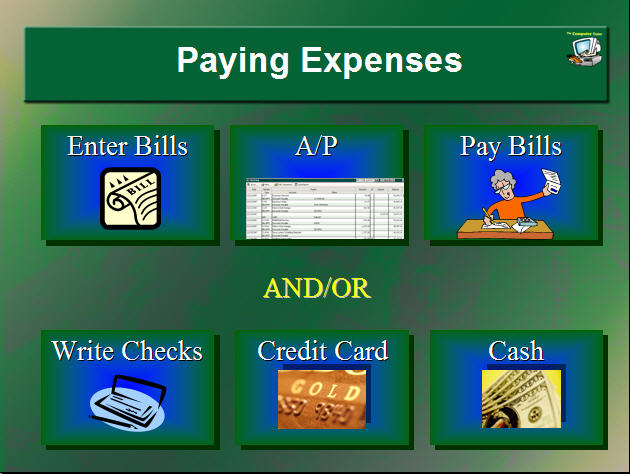
To hyperlink a clip art or drawing object:
- Insert the clip art and place as desired on the slide.
- Right-click on the clipart > Hyperlink…
- Select [Place in this Document].
- Select the slide to jump to when you click on that picture.
Now test the hyperlink by going in to SlideShow view > click on the clipart. You should end up on the slide you selected to jump to.
See you in class!

No comments yet.
Leave a comment
Can You Have More Sales, Too?
Helping over 61,000 businesses like yours raise profits and build customer relationships using AWeber's opt-in email marketing software for over 10 years.